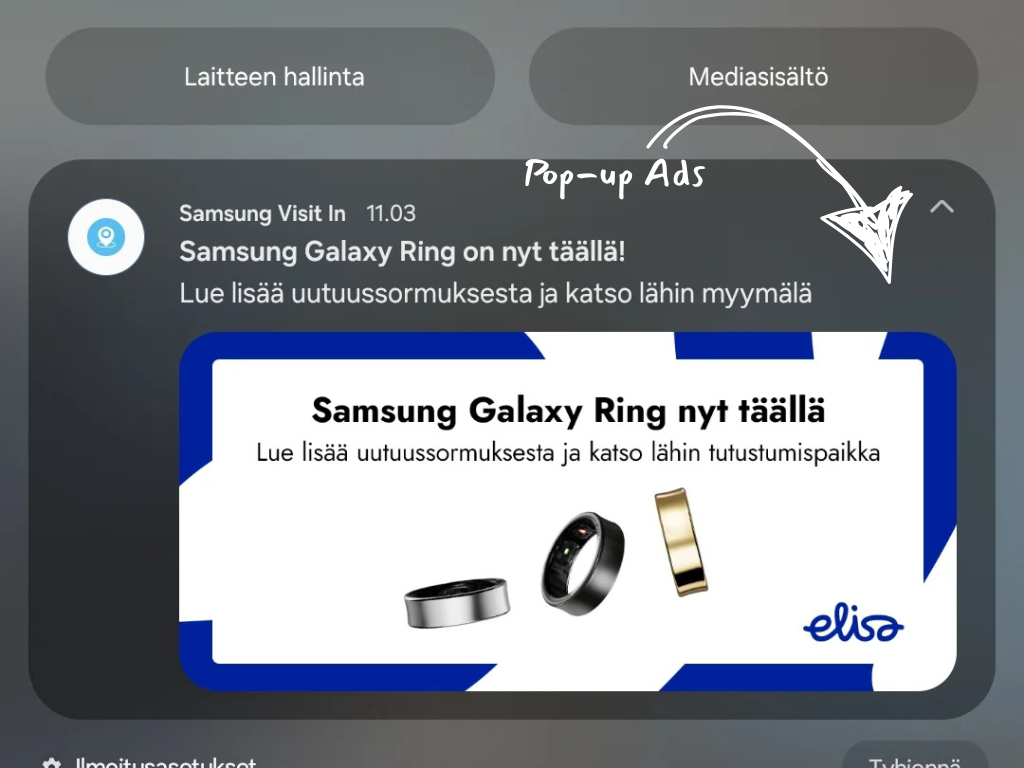You’re not imagining it. Even after paying premium prices for Samsung’s latest phones, ads keep sneaking into places they don’t belong. Since the release of One UI 6.1, many Galaxy users have begun seeing push notifications, coupons, and promotional banners that are difficult to disable. Frustration has grown among many users, with some even considering switching to a different brand entirely.
The problem is especially frustrating given Samsung’s wide reach—holding nearly 30% of the mobile market in regions like Africa—where mobile data is still expensive. These unwanted ads don’t just interrupt the experience; they also risk burning through data. But there are ways to cut these ads off, at least partially, and reclaim a cleaner, more efficient experience.
See Also: When can I get the One UI 7 update on my Samsung phone?
Why am I seeing Ads on my Samsung phone?
Before diving into solutions, it’s important to understand why these ads are there in the first place:
- Samsung’s Ecosystem: Samsung occasionally promotes its own services, apps, or offers through notifications or within its native apps like the Galaxy Store. This is often part of their marketing strategy.
- Third-party applications: Many free apps available on the Google Play Store or Galaxy Store monetise by displaying ads. These can range from banner ads within the app to full-screen interstitial ads or even ads in your notification tray.
- Web Browsers (Samsung Internet, Chrome, etc.): Websites can send push notifications (if you’ve allowed them) that appear as ads. Some sites also have aggressive pop-ups or redirect ads.
- Adware/Malware (Less Common): In some instances, persistent and intrusive pop-up ads that appear everywhere on your phone could be a sign of adware or malware inadvertently installed.
Method 1: Turn off Galaxy Store Ads via Notification and Privacy settings
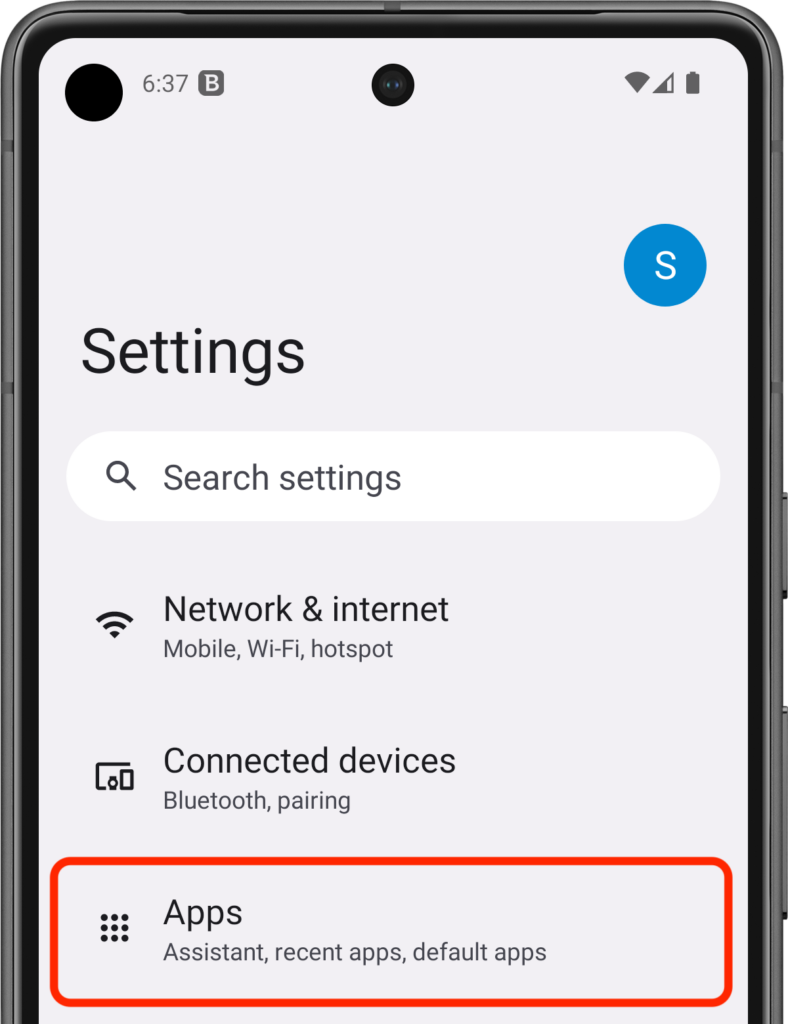
Samsung gives you several places to reduce promotional content, though it won’t block ads completely. You’re basically turning off ad notifications, limiting personalisation, and controlling how much marketing Samsung can serve you.
Step 1 — Disable Galaxy Store Promotional Notifications
- Open Settings on your Samsung phone.
- Go to Notifications > Advanced settings.
- Enable Manage notification categories for each app.
- Return to Settings > Apps > Galaxy Store > Notifications.
- Tap Notification categories and turn off anything you don’t want, especially Coupons, Events, and other promotional categories.
- You can also open the Galaxy Store app itself, go to Menu > Settings, and toggle off options like Get news and special offers or Promotional notifications.
💡If some toggles are greyed out or won’t stay off, go to Settings > Apps > Galaxy Store > Storage > Clear Data, then retry.
Step 2 — Disable Ads Personalisation in Privacy Settings
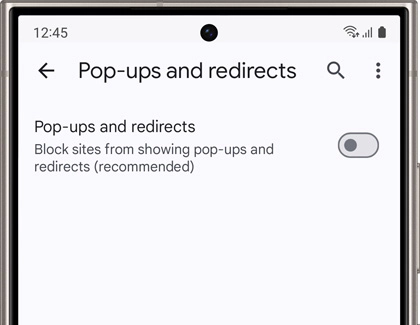
- Open Settings > Privacy.
- Tap Customisation Service (on some devices: Samsung account > Privacy > Customisation Service).
- Turn off options like Customised ads and direct marketing to stop Samsung from tailoring ads based on your data.
- This may also reduce minor background data usage by Samsung’s services.
Step 3 — Opt Out of Broader Ad Personalization (Google)
- Go to Settings > Google > Ads.
- Enable Opt out of Ads Personalisation or choose Delete advertising ID to limit how Google builds ad profiles for your device.
Method 2: Use Good Lock modules to block Ads more aggressively
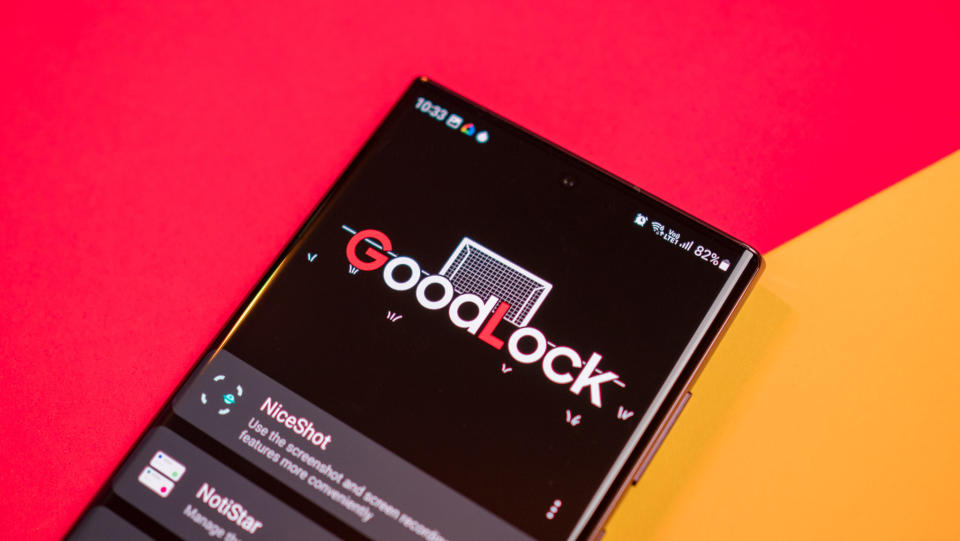
If disabling notification categories isn’t enough, Samsung’s own customisation suite can help you take back control.
Step 1 — Use NotiStar to filter Notifications
- Open Galaxy Store and install Good Lock (official Samsung app).
- Inside Good Lock, install the NotiStar module.
- Launch NotiStar > tap the three-dot menu > open Settings.
- Select Application List and locate Galaxy Store (may appear as “Store”).
- Disable notifications entirely for the Galaxy Store.
Step 2 — Use Nice Catch to detect Rogue Ads
- Install the Nice Catch module from Good Lock.
- Open Nice Catch and check Notification History or Toast History to identify apps triggering hidden or delayed ads. This helps trace pop-ups not tied to recent apps.
NotiStar acts as a deeper filter, catching some system-level notifications Samsung normally doesn’t let you turn off.
Method 3: More advanced options – Ad Blockers & Private DNS
If you’re comfortable with technical tweaks, these can help.
Use Ad Blocker Apps (Use with Caution)
Apps like Blokada, AdGuard (the full app), and DNS66 work by setting up a local VPN to filter ads across apps and browsers. They’re effective but come with a few trade-offs:
- Availability: Many aren’t on Google Play; you’ll need to sideload them from official websites. Always verify sources.
- Battery Use: VPN-based filtering may impact battery life.
- Conflicts: Running these apps alongside other VPNs can cause issues. Make sure you understand how they operate before installing.
Configure Private DNS for Ad Blocking
Android 9 and newer let you use ad-blocking DNS without a VPN:
- Go to Settings > Connections > More connection settings > Private DNS (or Settings > Network & internet > Private DNS depending on your device).
- Select Private DNS provider hostname.
- Enter a provider:
- dns.adguard-dns.com (AdGuard DNS for blocking ads)
- 1dot1dot1dot1.cloudflare-dns.com (Cloudflare, more privacy-focused, but can block some content via family filters)
- NextDNS (more customisable filtering)
Private DNS can be especially useful for saving mobile data, blocking trackers, and speeding up browsing, all without the battery hit from VPN-based blockers.
Note: This won’t block Samsung’s internal marketing messages.
What if Ads persist on your Samsung phone
If you’re still seeing random ads after adjusting Galaxy Store and privacy settings, try these additional steps to track down the source:
1. Check Third-Party Apps
New or recently updated apps can trigger full-screen ads or notifications:
- Use Recent Apps right after an ad pops up to spot which app triggered it.
- Long-press any notification ad to reveal the app responsible.
- In Google Play Store > Manage apps & device > Manage, sort by Last Used or Last Updated to review recent apps.
Once identified, go to Settings > Notifications > App notifications, find the app, and disable its notifications. If necessary, uninstall or check for ad-free versions.
2. Review Browser Notifications & Pop-Ups
Websites can sneak notification permissions that feel like system ads:
- In Samsung Internet, go to Settings > Sites and downloads > Notifications.
- In Chrome, go to Settings > Site settings > Notifications.
- Also review Pop-ups and redirects and Ads (intrusive ads) settings to block additional ad sources.
Samsung Internet also supports ad-blocker extensions (like AdGuard or AdBlock Plus) to cut down browser-based ads and save mobile data.
3. Scan for Adware or Malicious Apps
If you’re still bombarded by aggressive pop-up ads:
- Use Device Care: Go to Settings > Device care (or Battery and device care) > Device protection and run a scan.
- Install a reputable mobile antivirus app (Malwarebytes, Bitdefender, Norton) from the Play Store and scan your device.
- Review all installed apps and uninstall anything unfamiliar or suspicious.
4. Use Google’s Ad Controls
Since Samsung phones rely on Google services, go to Settings > Google > Ads and enable Opt out of Ads Personalisation or reset your advertising ID to limit targeted ads across apps.
⚠️ Region-based differences to keep in mind
Not all Samsung settings behave the same everywhere. Features like the Customisation Service, Promotional Notifications, or even Device Protection may vary depending on your region, device model, or software version.
If you can’t find certain toggles, try these workarounds:
- Change your Samsung account region (some users create a second Samsung account set to the U.S. or U.K. to access better privacy settings).
- Manually clear Galaxy Store app data, then recheck notification toggles.
- Update your phone’s software to get access to newer One UI privacy settings.
Conclusion
While completely eliminating every single ad from every corner of your digital life might be an ongoing battle, the methods outlined above can drastically reduce the number of ads you see on your Samsung phone. By tweaking Samsung’s own settings, managing app permissions, customising your browser, and exploring advanced options like Private DNS, you can create a much cleaner, faster, and more data-efficient user experience.
Empowering yourself with this knowledge equips you, especially if you’re navigating data limits or bloated UIs, to take control of your device and optimise it for productivity and enjoyment.
Frequently Asked Questions (FAQ) for Samsung users
- Q1: Will these methods slow down my Samsung phone?
A: Most of these methods, especially disabling settings or using Private DNS, should not slow down your phone. In fact, blocking ads can often speed up browsing and app loading times by reducing the amount of content that needs to be downloaded and rendered. Some VPN-based ad blockers could have a minor performance overhead, but it’s usually negligible on modern Samsung devices. - Q2: Are ad blockers legal to use in countries like Nigeria, Kenya, South Africa, or Ghana?
A: Generally, yes. Using ad blockers for personal use is legal in most countries, including those mentioned. The act of blocking ads on your own device doesn’t typically infringe on any laws. However, accessing paid content without authorisation through illegal means is a separate issue and is not what these ad-blocking methods are about. - Q3: Do these ad-blocking settings affect my Samsung phone’s warranty?
A: No, the methods described (changing settings, using standard app features, or Private DNS) are normal uses of your phone’s capabilities and do not void your Samsung warranty. Rooting your phone (which is NOT recommended or discussed here for ad blocking) would be a different matter. - Q4: What’s the best free ad blocker for Samsung phones in Africa?
A: For browsers, using the built-in ad blocker options in Samsung Internet with extensions like “AdBlock Plus for Samsung Internet” or “AdGuard Content Blocker” is highly effective and free. For system-wide blocking, configuring a free Private DNS like dns.adguard-dns.com is an excellent free option that doesn’t require installing extra apps. While there are free third-party ad-blocking apps, always download them from official sources and be mindful of the permissions they request. - Q5: Why am I seeing more ads after updating to One UI 6.1?
A: Samsung appears to have loosened default notification restrictions in One UI 6.1, allowing more promotional content through apps like Galaxy Store, Samsung Wallet, and Samsung Push Service.
- Q6: Can I completely remove Galaxy Store ads?
Not entirely. You can minimise them by disabling notification categories, opting out of marketing permissions, and using Samsung’s Good Lock + NotiStar to suppress system-level ads.
- Q7: Do these changes affect app updates?
No. Disabling Galaxy Store ads won’t block app updates. You can still update your apps normally from the Galaxy Store.
Disclaimer: Specific menu paths and settings names may vary slightly depending on your Samsung Galaxy model and One UI version. Always ensure you download apps or configure services from trusted sources.
Get passive updates on African tech & startups
View and choose the stories to interact with on our WhatsApp Channel
Explore