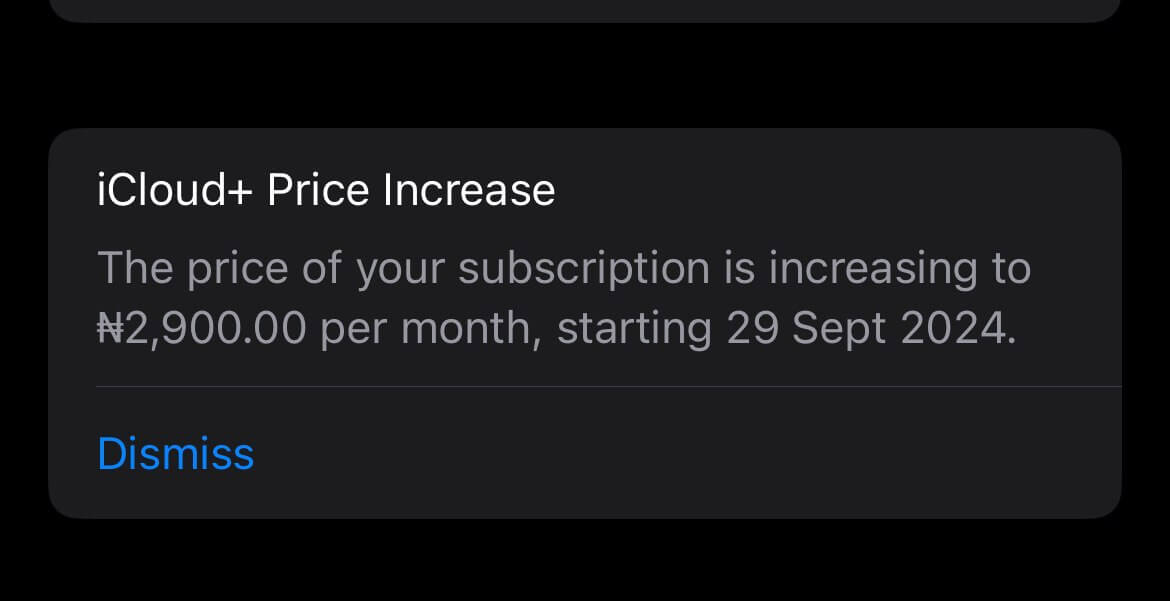iCloud, Apple’s cloud storage service, kicks off with 5 GB of free space when you create an Apple ID. For those who need more, Apple provides various upgrade options.
If you’re, however, ready to revert to the basic 5 GB plan or switch to another storage solution, you can easily adjust your iCloud settings. Just be aware that downgrading could disrupt your current iCloud services if you have more data stored than the free limit allows.
Here’s a straightforward guide to help you make the change smoothly.
How to cancel your iCloud storage plan on an iPhone or iPad
Follow these simple steps to manage your iCloud storage effectively:
- Open the Settings app and tap your account name at the top.
- Select “iCloud.”
- Tap “Manage Account Storage” under the storage bar.
- Choose “Change Storage Plan.”
- Select “Downgrade Options” and enter your Apple ID password if needed.
- Choose “Free” (or a lower-cost plan) and confirm your choice.
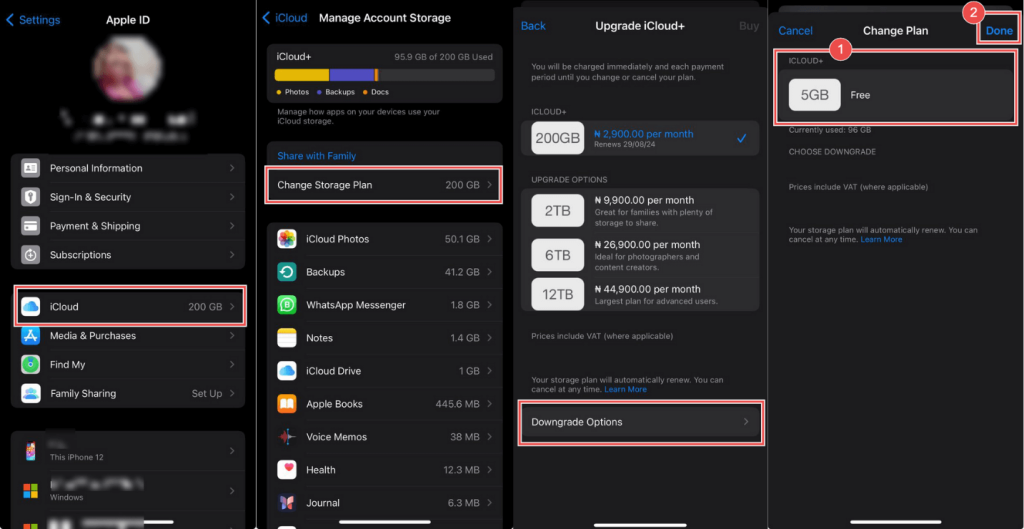
How to cancel or change your iCloud storage plan on a Mac
It’s mostly the same steps on your mobile device:
- Click the Apple icon in the top-left and select “System Preferences.”
- Click “Apple ID.”
- Select “iCloud” and click “Manage” next to the storage bar.
- Choose “Change Storage Plan.”
- Click “Downgrade Options” to cancel your plan (or just switch to a less costly plan).
- Pick the “5GB Free” (or a better plan) before confirming your selection.
- You’ll receive an email from Apple within approximately three weeks confirming the downgrade date and any further actions needed.
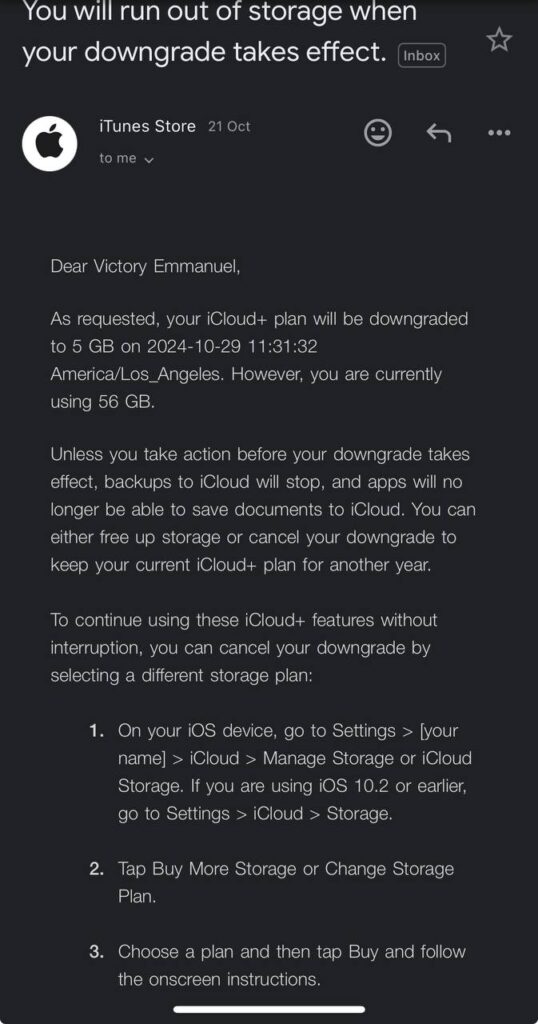
What happens if you cancel your iCloud Storage?
If you cancel your iCloud storage plan, your account will revert to the default 5GB free plan. If your data exceeds this limit, you might encounter issues such as halted syncing and updates. Additionally, you won’t be able to send or receive iCloud emails, back up your device, or access and edit documents stored on iCloud Drive.
However, you can still access your existing photos, videos, and documents for 30 days after cancellation. Apple typically keeps your data for an additional 30 days if it exceeds 5GB.
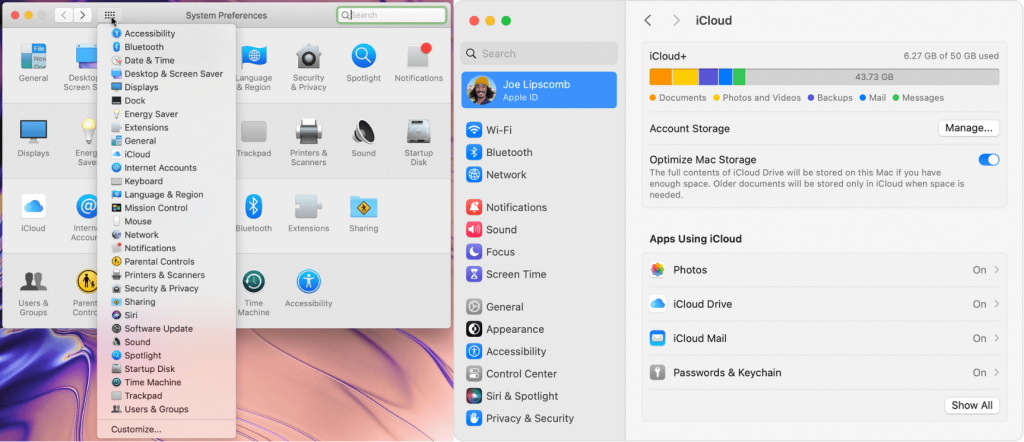
Conclusion
When you effectively manage your iCloud storage, the need to cancel or upgrade your plan becomes unnecessary. By regularly reviewing and optimising your storage, utilising alternative cloud services, and being mindful of app dependencies, you can maintain a streamlined and efficient cloud experience.
If you do decide to cancel, understanding the implications and taking proactive steps can help you manage your data smoothly.
Get passive updates on African tech & startups
View and choose the stories to interact with on our WhatsApp Channel
Explore