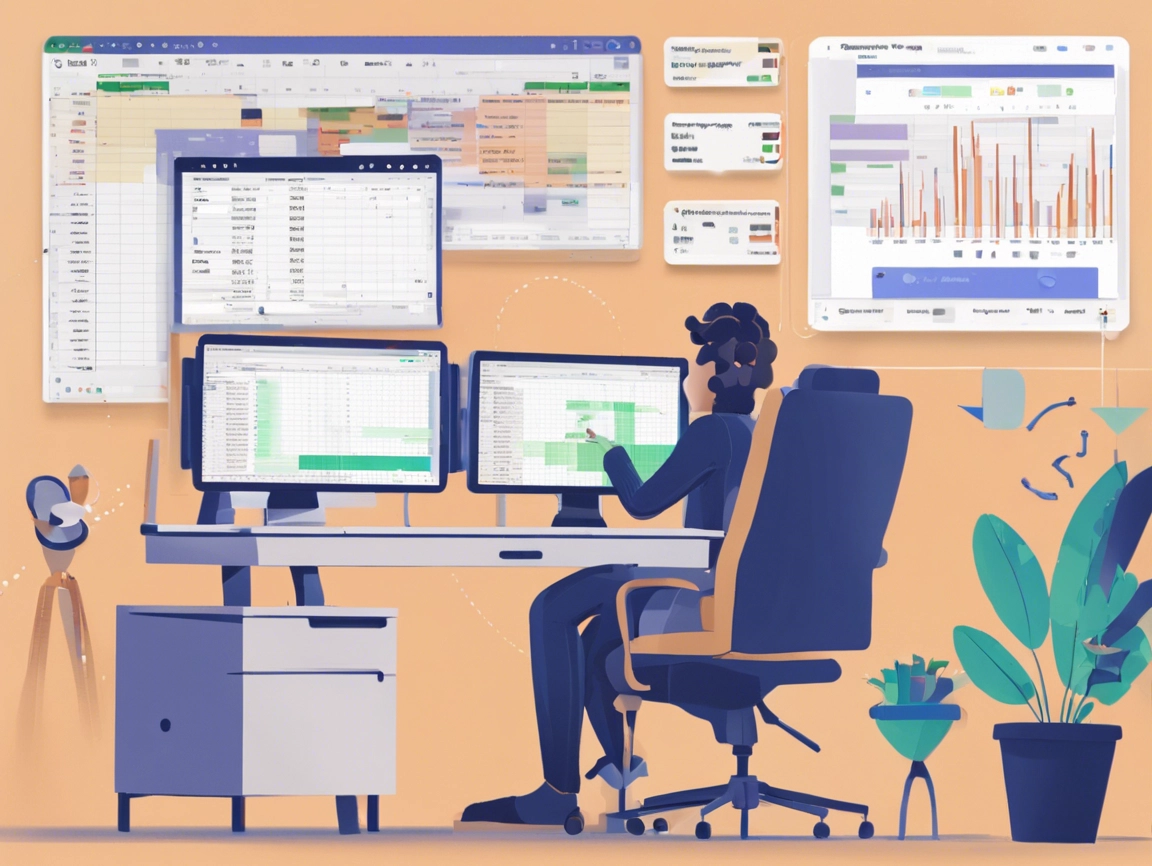Gemini AI has taken the familiar Google Sheets and elevated it into a smarter, more efficient work tool.
For instance, setting up a chart no longer requires guessing the best type or extensive adjustments. With Gemini AI, you simply select your data, and it handles the rest—analysing, suggesting, and generating the perfect chart in moments.
In this article, we look at five ways Gemini AI can simplify your workflow or enhance your overall Google Sheets experience. At the end of this article, you will have comprehensively understood how both tools make a good work pair.
Read Also: Five cool things you can ask Google’s improved Gemini models to do from your Android phone
Summarise data trends and generate reports
Gemini AI cuts down the time and effort needed for data analysis and report creation, letting you focus on higher-level tasks. Say you have a sheet filled with quarterly sales figures or customer demographics, Gemini can generate concise, actionable insights using key metrics. Just click the Gemini icon for an instant summary of your Sheets, or ask questions to get a deeper understanding of your data.
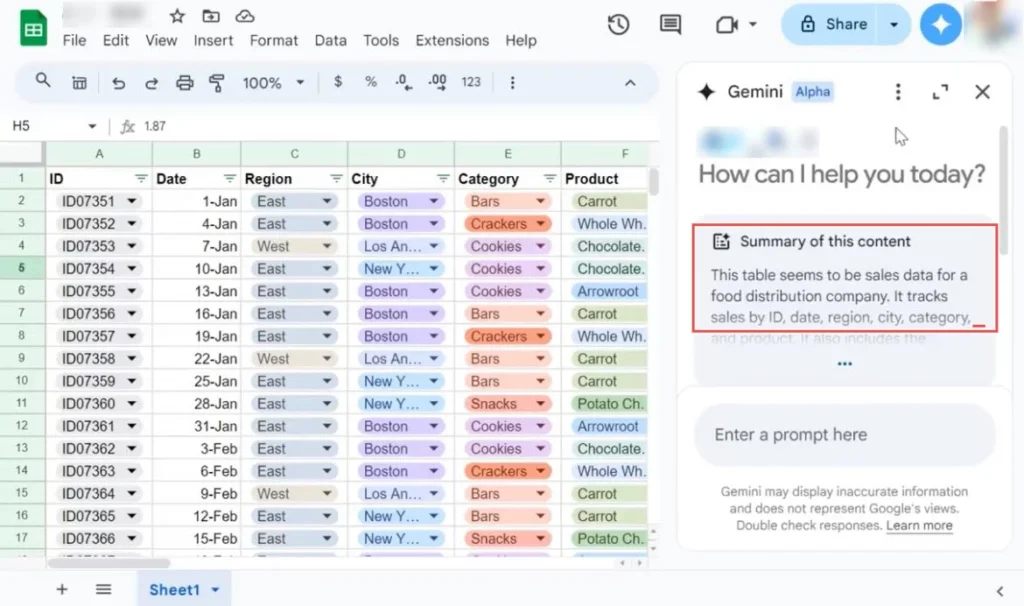
Auto-generate formulas
Gemini can generate formulas and provide step-by-step instructions for complex calculations. Users can describe the desired calculation in plain language (e.g., “Calculate average attendance per class,” “Highlight cells with expenses above $1,000”), and Gemini will suggest appropriate formulas based on the available data, reducing the risk of errors and saving time.
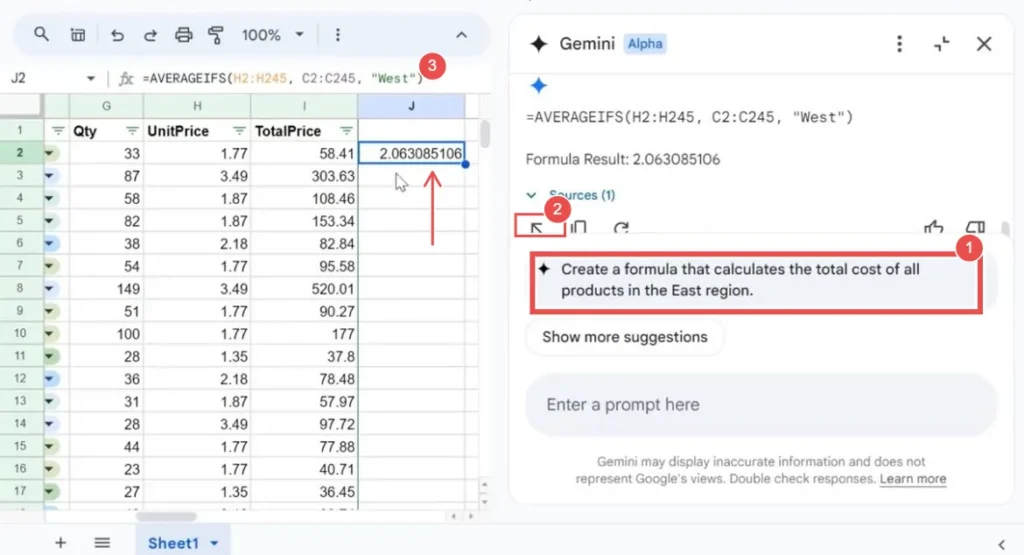
Build comprehensive strategies
Small business owners and project managers can utilise Gemini to generate detailed action plans. Simply input a prompt like “Create a launch strategy for a new product,” and Gemini will deliver an actionable breakdown, including timelines, budgets, and resource allocations.
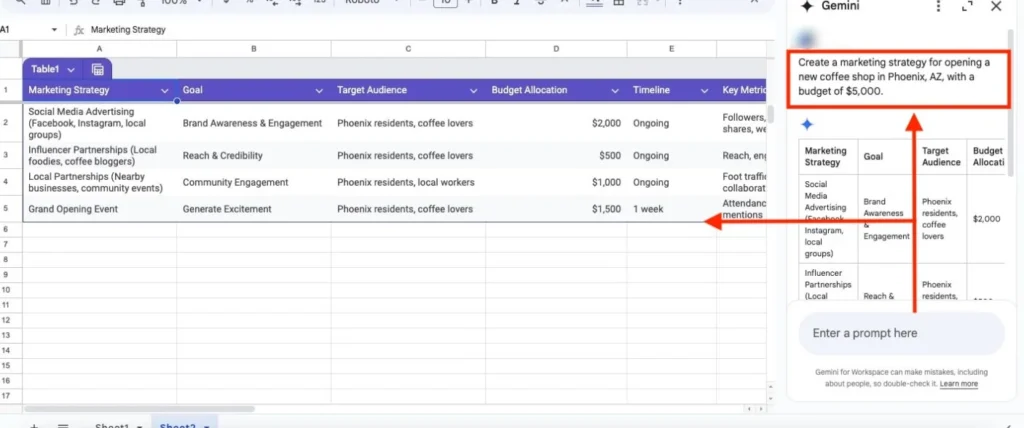
Generate fully populated tables
Need to organise raw data quickly? Gemini AI can create tables from scratch or based on your prompts. For example, marketers can request a “campaign performance table” with columns for impressions, clicks, and conversion rates. Gemini auto-populates the structure, leaving you more time to focus on strategy.
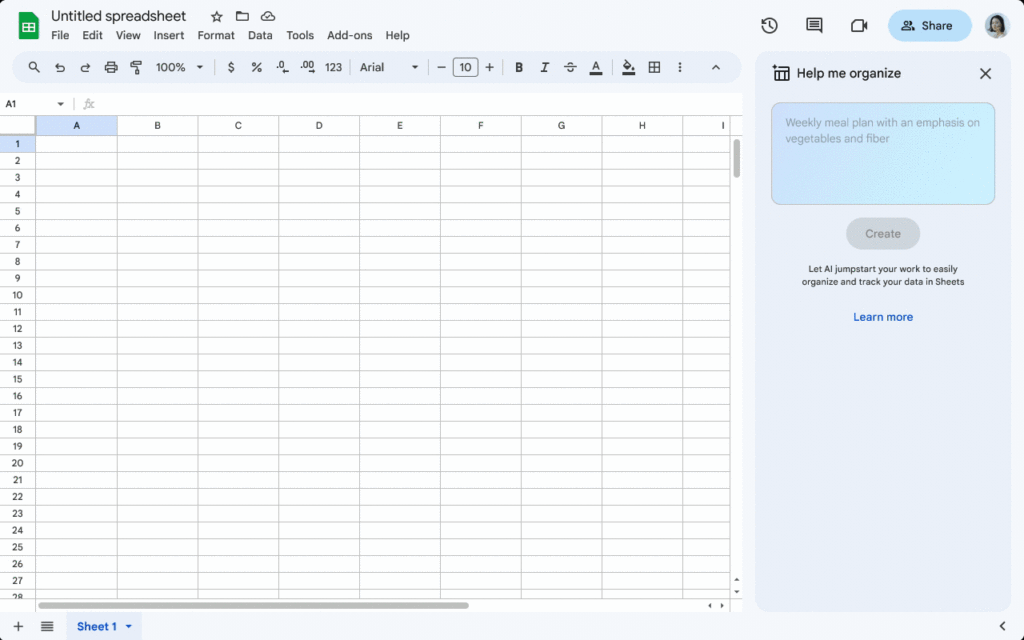
Track project status
Gemini can help simplify data entry by converting cells or columns into dropdown chips to ensure consistency. This standardisation makes it easier to track project statuses, analyse recurring trends, and make informed decisions.
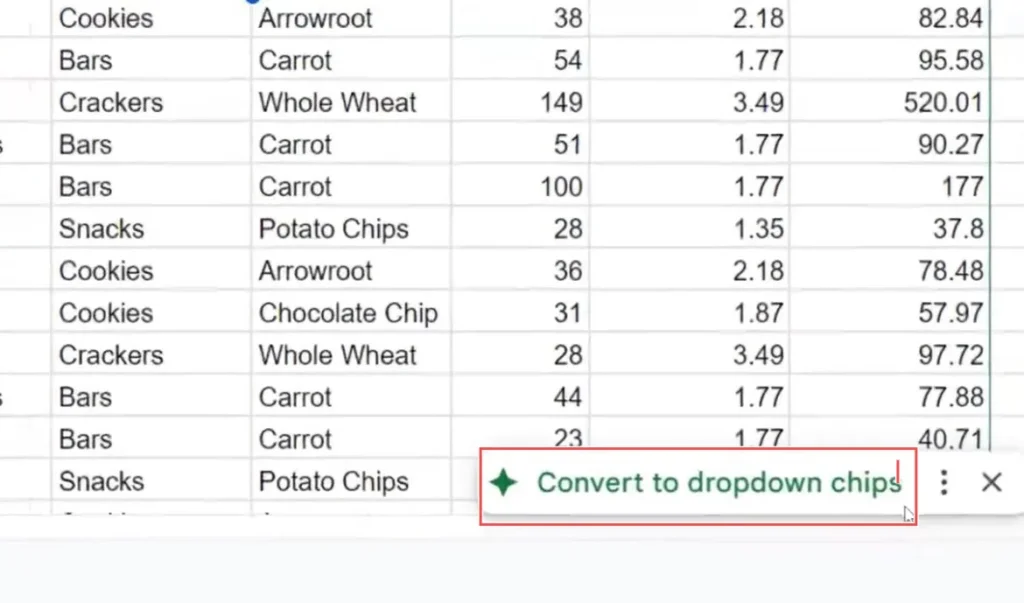
Spot and fix mistakes automatically
Gemini’s ability to spot and fix errors makes it an essential tool for accountants and anyone managing large datasets. It identifies anomalies, missing values, or incorrect entries, ensuring accuracy.
Present complex data in an engaging way
Sales teams can use Gemini to instantly generate charts on Google Sheets to show revenue growth or visualise budget allocations.
How to access Gemini AI on Google Sheets
To integrate Gemini AI in Google Sheets, you need to first carry out the necessary actions to ensure a smooth workflow.
Here’s how to get started:
- Go to Google Sheets and sign into your Google account.
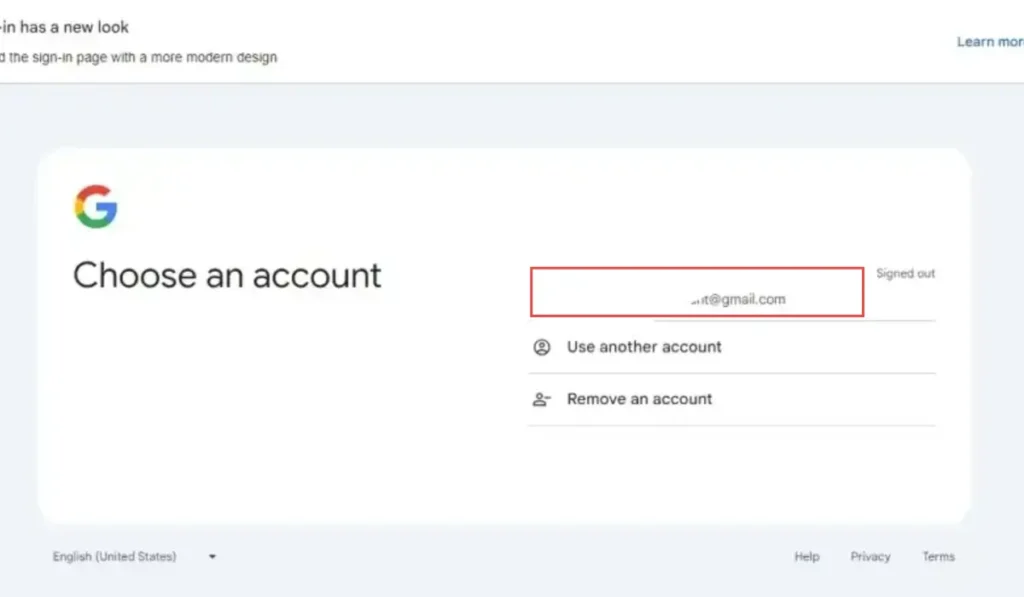
- Create a new spreadsheet or open an existing one.
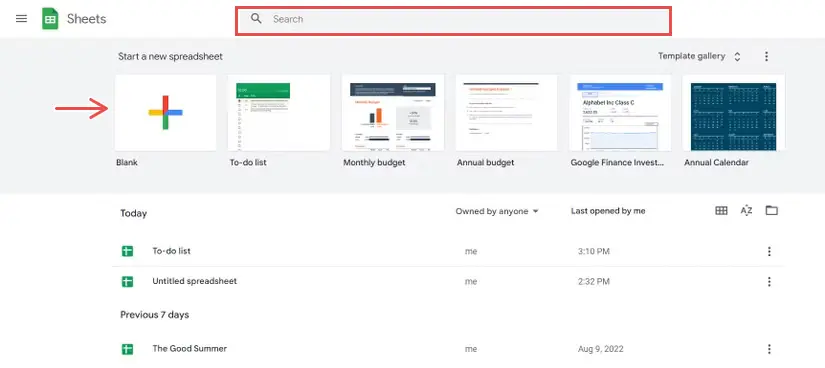
- Click on the Gemini AI icon to activate it
- Type your questions or commands in natural language

- Utilise the features provided by Gemini AI and provide feedback to improve further interactions.
Why we think Gemini AI in Google Sheets integration is worth it
- Gemini AI helps you make well-informed decisions.
- Helps to save time and by extension, boost productivity.
- Those new to data analysis get to enjoy an intuitive user experience.
What to consider before you do
- There is always a potential for occasional errors with AI.
- Like many AI tools, Gemini relies on your data, which could raise concerns about your privacy and security.
- Over-reliance on automation can reduce users’ engagement in critical thinking and problem-solving.
Pricing and Availability
To integrate Gemini AI with Google Sheets, you’ll need to subscribe to a plan within Google Workspace.
The Gemini Business plan, priced at $20 per user per month, provides access to essential AI tools.
For those seeking a more advanced experience, the Gemini Enterprise plan at $30 per user per month offers a broader set of features, including AI-powered data analysis, formula generation, smart data entry, and real-time translation in over 65 languages for collaborative projects.
Both plans typically require a one-year commitment. Visit gemini.google.com to get started.
Conclusion
As Gemini AI evolves, it’s important to note that tasks like removing a comma from a specific cell or column are not yet possible. As Google continues to develop and roll out this technology, pricing may change. For now, Gemini is set to transform how you work with data, saving you valuable time. Which feature excites you the most? Let us know in the comments!
FAQs
What is Gemini AI?
Gemini AI is a language model developed by Google which can now be integrated with applications like Google Sheets, to enhance productivity.
Is it easy to integrate Gemini AI with Google Sheets?
Yes, you don’t need to do extra if you’re subscribed to Gemini Advanced. Just tap on the blue sparkling star located at the top right corner of Google Sheets
Why can’t I find Gemini in Google Sheets?
Gemini might not be available due to your plan, account settings, or if you’re using a free tier.
Can I still use MS Excel formulas in Google Sheets?
Yes, you can use most MS Excel formulas in Google Sheets
How can I subscribe to Gemini Advanced?
Sign in to Google Workspace, choose a plan that includes Gemini Advanced, confirm your payment details, and activate the features.
Is ChatGPT’s new interactive table better than Gemini in Sheets?
ChatGPT excels at Google Sheets formula help, but Gemini struggles with data retention.
Is Claude for Google Sheets better than Gemini integrated in Sheets?
No, Gemini is better for analysing data and automating tasks directly within Google Sheets.
Is there a cost associated with using Gemini AI in Google Sheets?
Yes, the integration requires a subscription or purchase. Check workspace.google.com for details.
Get passive updates on African tech & startups
View and choose the stories to interact with on our WhatsApp Channel
Explore