It’s Monday of sprint week, and you’re drowning in code reviews, support tickets and back-to-back meetings. Sound familiar? AI tools to the rescue. Imagine an AI pair programmer suggesting fixes at 2 AM, or a chatbot turning a messy incident thread into a tidy summary. Meanwhile, tech professionals across the board, engineers, product managers, SREs, and designers, are using AI assistants to shorten the path from draft to done. This article cuts through the hype and highlights practical picks (with real limits, not magic), so you can automate the grunt work and focus on what really matters.
What we mean by “AI tools”
We’re talking about software that uses artificial intelligence to infer useful outputs (drafts, predictions, recommendations or decisions) from user inputs. In plain terms, an AI tool can generate or suggest content after learning from patterns in data. For example, a coding assistant might generate code from a comment. (The OECD’s definition of AI systems describes this as algorithms that infer how to produce results from given inputs.)
Why now
- Generative AI could boost labour productivity growth by 0.5–3.4 percentage points per year (depending on adoption).
- 75% of global knowledge workers say they’re already using AI at work (2024 survey).
- Leaders care about measurable value beyond time saved, think about decision quality and fewer errors over pure hype.
How we made our picks
When choosing tools for this list, we focused on solutions that tech teams can actually use today: clear free tiers or trials, support across devices (web, desktop, mobile), low setup overhead, and solid documentation. Each tool below addresses a common workflow: coding, documentation, meetings, ops, or design with real productivity gains. In addition, we looked for transparent pricing (no hidden costs) and enterprise-friendly features like SSO and admin controls. For each pick, we’ll note key limitations (like accuracy caps or data restrictions) so you know the trade-offs upfront. (For a broader survey of options, check out our earlier list of 30 AI tools to boost productivity covering developers, designers and more.)
The tools
Coding & Automation
AI coding assistants act like pair programmers that suggest code as you type. They understand context (function names, comments) and propose completions or even entire functions. As a result, you spend less time writing boilerplate and more time solving real problems. However, these AI suggestions still need human review and testing to ensure they’re correct and secure.
GitHub Copilot
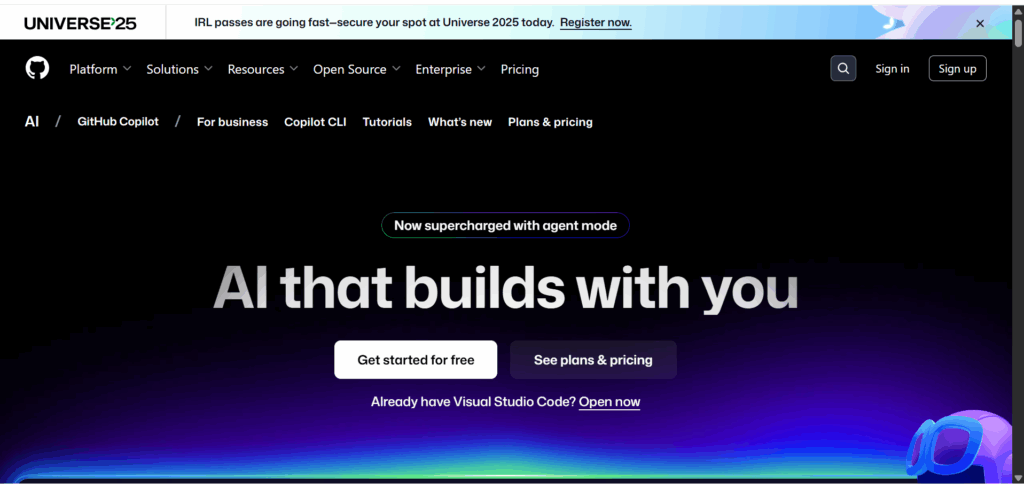
GitHub Copilot is an AI coding assistant that lives in your IDE (e.g. VS Code, JetBrains) and suggests code or entire functions. It is a context-aware code completion; chat-based help for explanations; support for dozens of languages and frameworks. It is great for refactoring legacy functions or drafting unit tests from comments.
Platforms: IDE extensions (VS Code, Visual Studio, JetBrains), also in the browser via GitHub.dev. It is free for verified students and open-source maintainers; otherwise paid at approx. £8–10/month (after a free trial).
Limitations:
- Doesn’t guarantee correctness or best practices; you’ll still do code reviews and testing.
- Context limit: Only “sees” a few hundred lines around your cursor; on very large projects, it might miss relevant code elsewhere.
Zapier AI
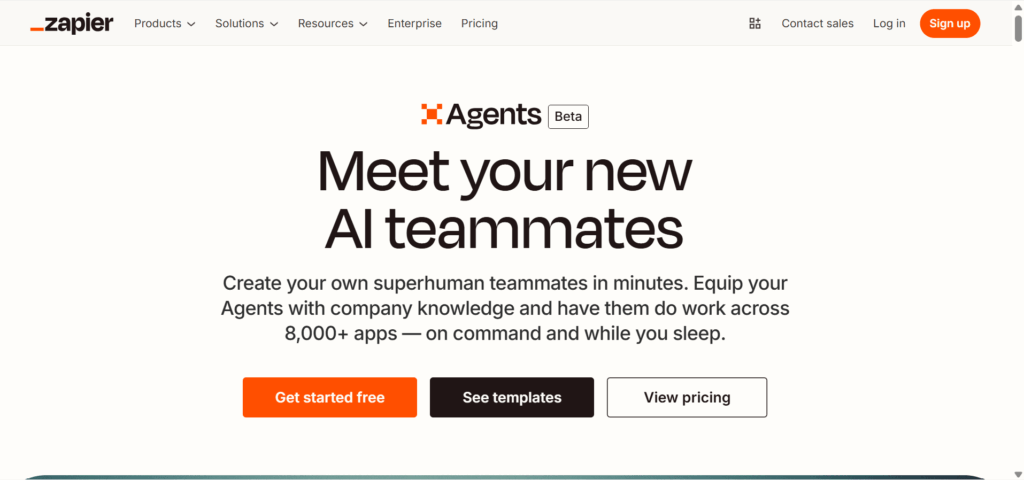
Zapier AI is an AI-powered workflow builder that lets you create automations (“Zaps”) with plain English instructions. You can describe what you need (“When a GitHub issue is tagged urgent, send a Slack alert”) and Zapier’s AI outlines the steps and integrations. It supports hundreds of app connectors and can even generate code for advanced steps.
Useful for automating routine DevOps tasks or team reports (e.g. daily build failures to Slack, weekly ticket stats via email).
Platforms: Web app (works on any OS); some features via mobile app or email. It is a free tier (up to 5 active Zaps, limited runs); paid plans from £15/month for higher volume and premium apps.
Limitations:
- Complex workflows might still require tweaking if the AI misinterprets your intent.
- Some advanced features (like multi-step or code steps) require higher-tier plans and may be region-limited.
Docs & Knowledge
Notion AI
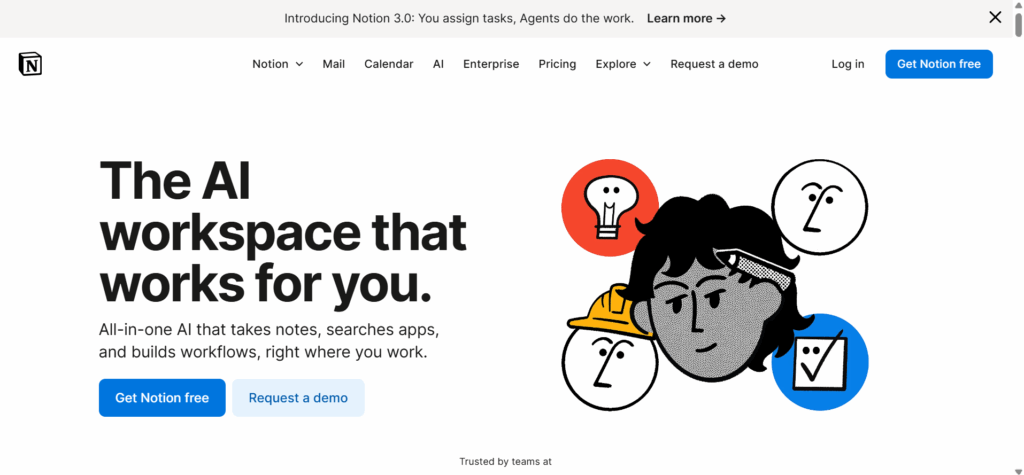
Notion AI is an AI assistant built into Notion’s workspace app, helping draft and manage content in pages and docs. It is a one-click summary of long Notion pages; idea generation and writing assistance for meeting notes or specs; Q&A on your knowledge base (it can answer questions from your workspace content). It is ideal for documentation, turning rough notes into structured docs, or ask it to extract action items from a project plan.
Platforms: Notion on web, Mac/Windows desktop, and mobile. It is included in Notion’s Business plan; limited free AI usage on free/personal plans (a small number of responses before prompting upgrade).
Limitations:
- Accuracy: Can produce generic text if your prompt is vague, and it may mis-summarise very technical content.
- Data privacy: Notion says it won’t use your content to train models. However, content is sent to OpenAI for processing, and non-enterprise user data may be retained for 30 days.
Meetings & Comms
Microsoft 365 Copilot
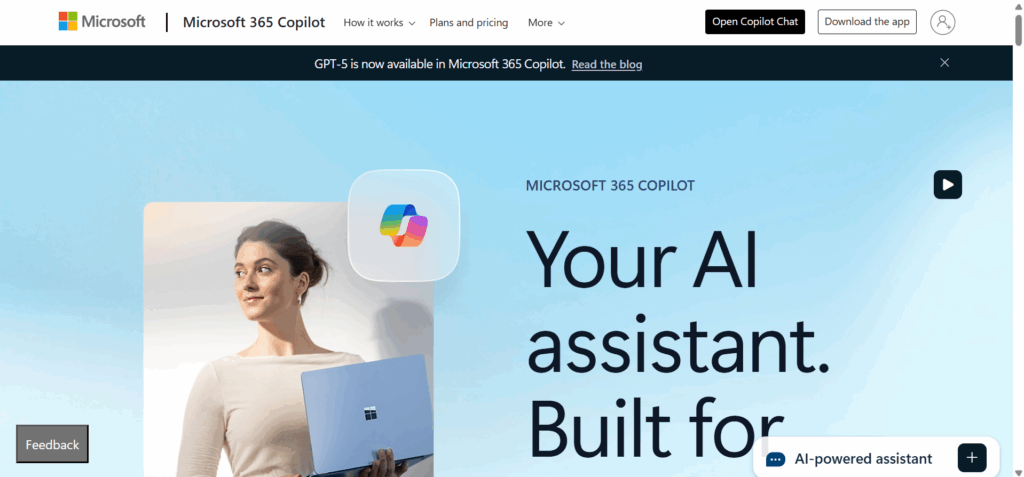
Microsoft 365 Copilot is Microsoft’s AI assistant integrated across Office apps (Teams, Outlook, Word, Excel, etc.), designed to tackle busywork in communication and planning. In Teams, it can generate meeting recaps and highlight action items. In Outlook, it drafts email replies or summarises long threads. It also plugs into Word (draft text from prompts) and Excel (insights from data via chat). It is a time-saver for meeting minutes and turning chat logs into summaries or to-do lists.
Platforms: Windows and Mac (inside Office apps), plus Teams mobile for some features. The enterprise add-on ($30/user/month) on top of Microsoft 365 E3/E5 is not available for personal Microsoft accounts.
Limitations:
- Only available to organisations with specific Microsoft 365 enterprise plans (rolling out through 2024).
- Reliability: Sometimes pulls in outdated or irrelevant info if your SharePoint/Graph data is messy. Always have a human review important outputs.
Otter AI
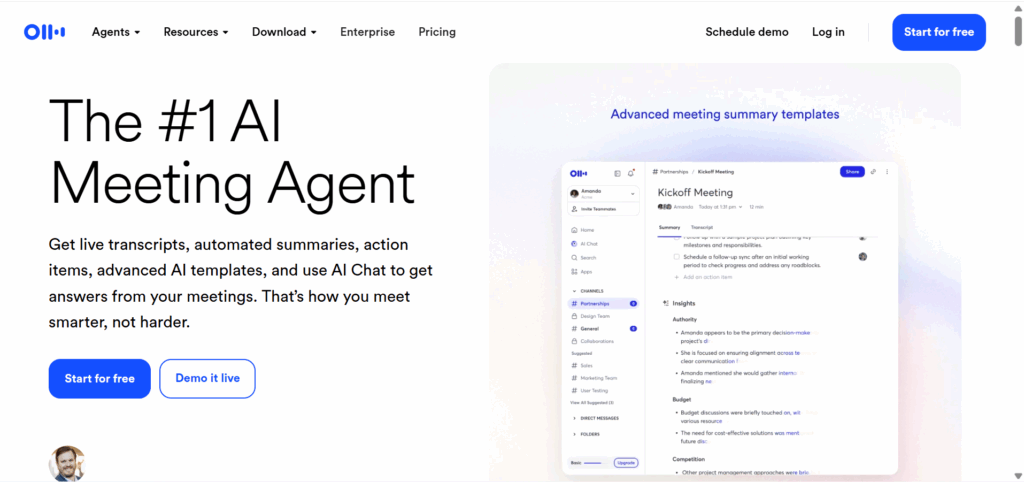
Otter AI is a meeting transcription and summarisation tool powered by AI. It does live transcriptions for Zoom, Teams, or Google Meet calls (via a virtual meeting assistant); post-meeting summaries and keyword highlights; and searchable archives of all your recordings. It is perfect for capturing meeting notes without a human note-taker, or summarising long discussions for those who couldn’t attend.
Platforms: Web and mobile (iOS/Android app) for recording meetings on the go. It is a generous free plan (up to 300 transcription minutes/month); Pro from $10/month for more hours, integrations and export options.
Limitations:
- Accuracy depends on audio quality and speaker clarity. Strong accents or heavy technical jargon can still trip it up.
- Recorded data is stored in the cloud teams, with sensitive info should use caution or enterprise governance features.
Slack AI
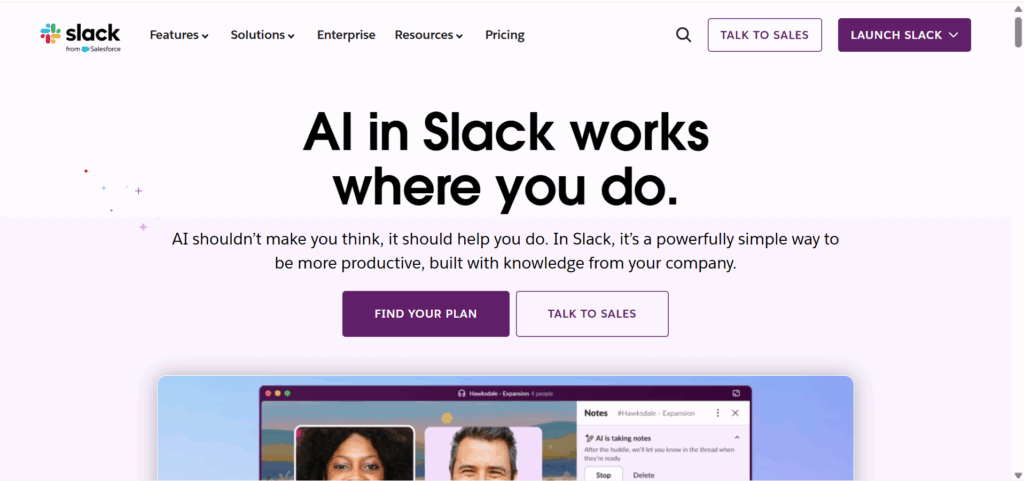
Slack AI is a built-in AI feature that summarises conversations and answers questions from your Slack workspace content. It is a one-click thread summaries so you don’t have to read through hundred-message chains, channel recaps to get up to speed after time off, and the ability to ask Slack questions like “What’s the status of project X?” and get an answer based on messages and files shared (via Slack’s internal GPT). It also integrates with other apps: for example, it can include content from a linked Notion page in a summary. It is great for catching up on Slack after PTO or for managers monitoring multiple channels quickly get the gist of discussions.
Platforms: Slack desktop and mobile (currently supports English for US/UK locales). Initially, it was a paid add-on for Slack Enterprise Grid customers (large organisations); likely to reach lower Slack plans in the future.
Limitations:
- Only on the Enterprise tier as of 2024, so smaller teams can’t use it yet.
- Slack-only context: It won’t know info outside Slack. Summaries can miss subtleties like sarcasm or decisions hidden in long threads.
Project & Tickets
Atlassian Intelligence (Jira AI)
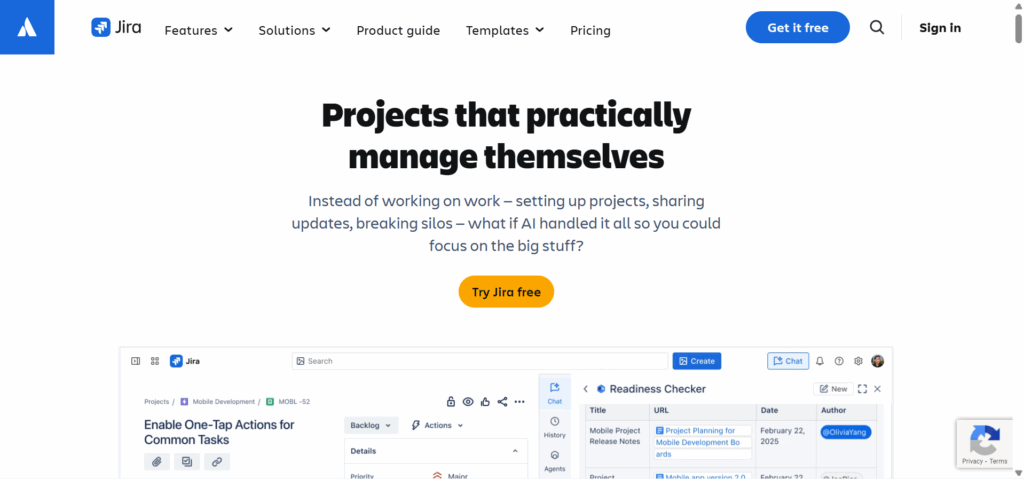
Jira AI features are embedded in Atlassian Intelligence and Confluence cloud products, acting as a virtual project assistant. In Jira, it can turn a one-line idea into a set of detailed sub-tasks, or convert natural language into JQL queries (e.g., “show bugs assigned to me this week”). It also summarises long issue comment threads or requirements, so a newcomer can get up to speed quickly. In Confluence, it answers questions by searching your wiki and even drafts content based on prompts. It is useful for ticket triage (suggesting replies or grouping similar issues), and for quickly generating project charters or troubleshooting guides from minimal input.
Platforms: Web (Jira/Confluence Cloud); works wherever those apps run. It is included with Jira Cloud Premium/Enterprise plans (no extra cost for the AI features).
Limitations:
- Still evolving: Sometimes the suggested sub-tasks or summaries miss context, especially on very technical projects; you’ll need to tweak or clarify the output.
- Cloud only: If you use self-hosted (on-prem) Jira/Confluence, these AI-powered helpers aren’t available.
Data & Analytics
Google BigQuery (Duet AI)
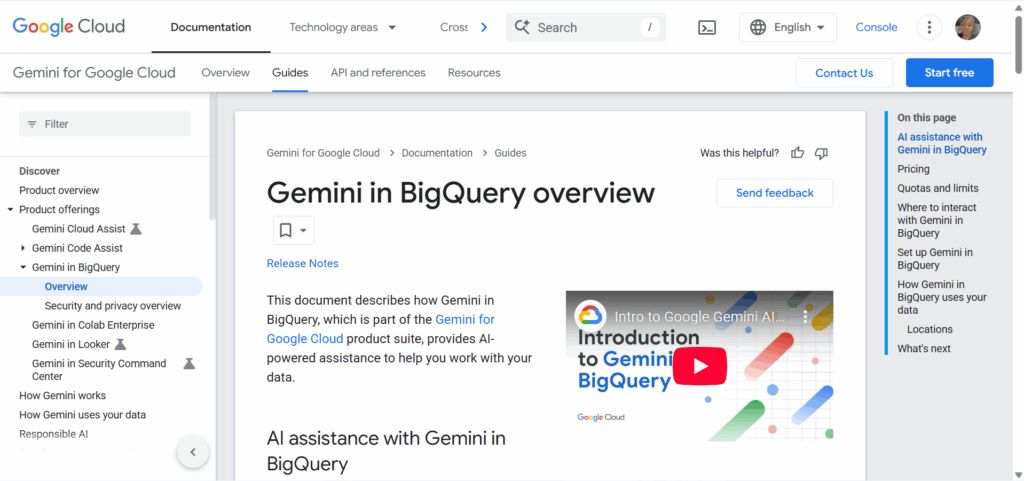
Duet AI in BigQuery is Google Cloud’s AI assistant for data analysts, helping to write and optimise SQL( Structured Query Language) queries and generate insights. It turns natural language to SQL conversion (ask “show total errors by day last month” and it drafts the SQL); explains complex queries in plain English; suggests ways to improve query performance or fix errors. It can even generate quick charts from query results for you. It accelerates data exploration, and analysts can get correct SQL without deep knowledge of the schema, or quickly summarise trends from a result set.
Platforms: BigQuery in the Google Cloud Console (web); requires a Google Cloud project. For pricing, Duet AI features are included in BigQuery’s interface for authorised users, but you still pay for any BigQuery query processing (standard on-demand or flat-rate pricing).
Limitations:
- Not 100% accurate: The generated SQL might need tweaking for edge cases or unusual schemas. Always review before running on important data.
- Currently supports English prompts only. If your table and field names are non-descriptive, the AI can misunderstand them (good schema design still matters!).
Cloud & DevOps
AWS CodeWhisperer
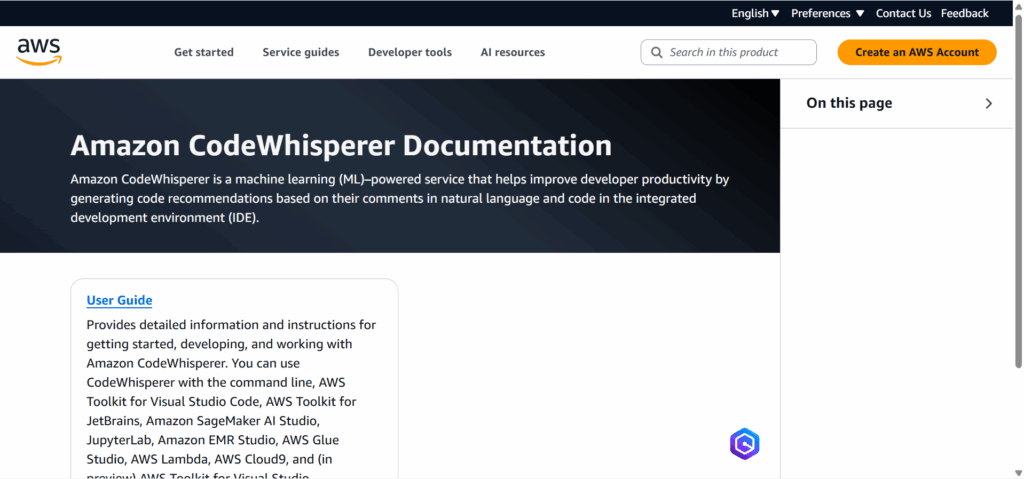
AWS CodeWhisperer is Amazon’s AI coding companion, focused on helping developers with AWS APIs and automation scripts. The code suggestions are similar to Copilot, especially tuned for AWS services (it knows the common patterns for AWS SDKs). It also has built-in reference checking: if it suggests code that resembles public examples, it alerts you to provide attribution. Plus, it flags secrets (like AWS keys) in your code. It speeds up writing infrastructure as code (CloudFormation, CDK, Terraform) by completing repetitive blocks and showing examples.
Platforms: IDE plugins (VS Code, JetBrains, AWS Cloud9) and AWS Lambda console integration. It is free for individual use (with some daily usage limits); the professional plan for teams is about $19/user/month with higher limits and support.
Limitations:
- Token limits: Works on the code file you have open (and some surrounding context); it won’t refactor your entire project in one go.
- Best with AWS-related tasks for general algorithms or non-AWS libraries, it’s competent but not magical.
Design & Assets
Canva Magic Studio
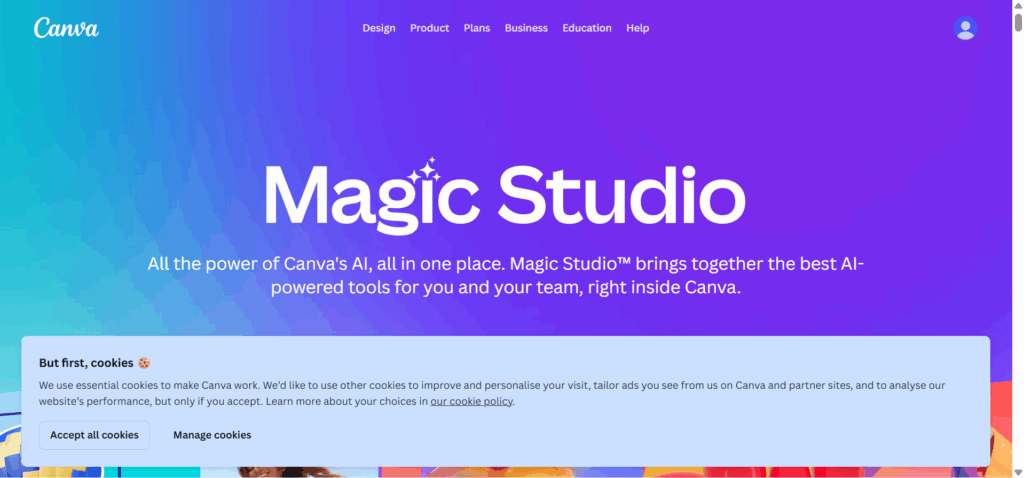
Canva Magic Studio is a suite of generative AI features in Canva (a popular design tool) that helps create images, text, and presentations faster. Magic Write generates copy (e.g., blog outlines or social media captions) from a prompt. Magic Design creates slide decks or graphics from a description (e.g., “cybersecurity webinar poster”). There’s also Magic Edit/Erase for images (remove or replace elements in a picture with AI) and text-to-image generation (using models like Stable Diffusion or Adobe Firefly). It is great for non-designers on the team to whip up slides, social graphics, or logo prototypes without starting from scratch.
Platforms: Web (browser) and Canva’s mobile apps. It is a free plan that includes basic AI uses with monthly limits (e.g., a few Magic Write queries). Canva Pro (~£10/month) gives unlimited access and higher-quality outputs (no watermarks on AI images).
Limitations:
- Image results vary: Generated visuals often need refining; you might get a few quirky or off-brand images before one fits.
- Free tier outputs can be lower resolution or carry watermarks (for image generation). Heavy use of Magic Studio features may require a Pro subscription.
Where to start this week (checklist)
- Pick one repetitive task that eats your time (writing release notes, summarising stand-ups, triaging bugs).
- Test one tool’s free tier on that task this week (e.g. use Otter.ai for your next team meeting, or try Copilot on a small coding module).
- Save one prompt or workflow that worked well, and reuse it or share it with colleagues. Start small and build confidence with quick wins.
Risks and safeguards
- Accuracy and security: Never blindly trust AI output. Test generated code and use security scanners (some tools have these built in) to catch secrets or vulnerabilities.
- Data handling: Stay compliant with company policy. Avoid feeding customer or sensitive data into third-party AIs unless they offer enterprise-grade privacy.
- Change control: Label AI-generated changes in code or content. For example, mark AI-written commits and have another team member review them. This keeps humans accountable for what goes into production.
- Governance: Maintain an audit trail of AI usage. Many tools log queries and actions – periodically audit these logs, and document when AI is used in decision-making or drafting content for transparency.
KPIs that actually matter
- Time to first draft – How quickly can a doc, code module or analysis go from request to initial version? (AI should shorten this, but track it.)
- Mean time to resolution – The average incident or support ticket resolution time. AI-assisted triage and answers should reduce this if used well.
- Code review turnaround – Measure if AI-assisted code gets through reviews faster. Also, watch bug reopen rate to ensure quality isn’t dropping with AI involvement.
- Meeting hours saved – Time not spent writing notes or status emails thanks to AI summaries (e.g., “5 hours saved per week” across a team).
- Cost to deliver – Changes in cost per project or feature. Leaders look beyond “time saved,” they track quality improvements and error reduction too 4.
FAQs
- Do I need approvals before using AI at work? In most cases, yes, most companies require IT or compliance sign-off for new tools, especially ones that handle code or sensitive data. Always check your internal policies.
- Which tools keep data out of model training by default? Many enterprise-focused tools (Slack AI, Notion AI, Microsoft Copilot) promise not to use your content to train their public models. However, always verify each vendor’s privacy policy to be sure.
- How do I stop AI from leaking secrets? Therefore, don’t input confidential code or data unless you use an on-prem or self-hosted solution. Some coding AIs (like AWS CodeWhisperer) auto-detect and mask secrets in prompts, which helps.
- Can these tools run offline or on low bandwidth? Some code assistants have offline modes; however, most AI services need an internet connection to work. On a slow network, many apps will queue requests and process them when connected.
- What’s the right mix of free vs paid? In general, start with free tiers to see results. Upgrade to paid plans once a tool proves its value for your workflow or team. It’s about ROI investing when the time saved clearly outweighs the cost.
No AI tool will do your job for you, but the right one can give you a head start. The strategy is simple: pick one tedious task and one promising tool, then run a two-week pilot. Keep humans in the loop to vet outputs, and measure the impact with a real metric (like the KPIs above). If you see improvements, expand its use; if not, treat it as a learning experience and try an alternative. Productivity is a moving target, and the best tech professionals keep iterating to find what works.
Get passive updates on African tech & startups
View and choose the stories to interact with on our WhatsApp Channel
Explore




